Bulk Repair Album Artwork on Windows
Sunday, 15. September 2019
It’s the worst! For years nearly every album on my computer has had Justin Timberlake’s album artwork. This has polluted my media experience ever since I discovered just ONE SONG I liked by JT.
I had tried removing all .jpg files. I had tried deleting all desktop.ini files. NOTHING!
I decided to actually fix the problem and do a little research.
Here’s my find:
This is in two sections, deleting Window’s Media Player’s bad thumbnails, and removing MP3 tag thumbnails (which are in the MP3 file itself). This will likely not fix WAV, WMA, or FLAC thumbnail issues. You likely can go ahead and just fix the MP3 tag issues and most of your thumbnails will be corrected, but I suggest performing the first step since if you, like me, back up, restore, and move around your music; you likely have tons of thumbnail files hiding around. Skip to part 2, which is way simple, if you don’t think this applies to you or if you don’t care about lugging around extra datums.
Pre-flight check: Back up your music. I won’t be listening to your sorry ass complain in the comments that you lost something.
Close your media programs while you do this so it isn’t busy trying to add artwork back as you modify your music. You should also know that there is a possibility that some artwork just won’t get added back depending on how accurate your MP3 Tag data is.
PART 1
First, go ahead and delete Window’s created artwork files. You’ll need to open your main music folder in Windows Explorer. (Quick hint: just hit the Windows + E keys to open Explorer).
Second, you’ll need to enable hidden and system files. Come back to this step later to hide those files again. In the explorer, click “View” in the toolbar, and then “Options.” Click the options to show hidden files and uncheck the option to hide system files.
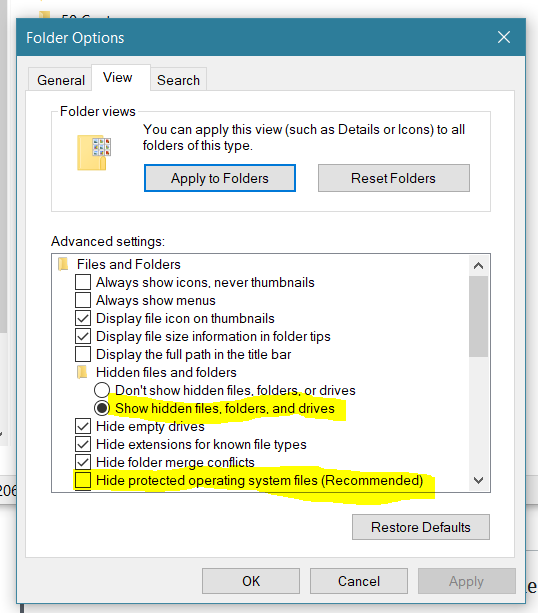
In your music folder, use the search box to search for “.jpg” (type it in and press ENTER.)
After the search function finishes, you will see all JPG files that were in your music folder. Do not attempt to continue with any folders that have a mix of music and documents, you should only delete these files if they are in a dedicated music folder.
In the search results, press CTRL+A to select all, and press delete.
PART 2
Right, so now you’ve deleted all thumbnail information placed by Windows/Media Player. Now we just need to remove thumbnails from your MP3 tags, which are in the MP3 files themselves. No worries, there exists free software for this!
Visit www.taghycardia.info and download Taghycardia. Taghycardia is a MP3 tag management program (and once again, the free version only works for MP3 files).
I prefer standalone versions of software like this. Go ahead and download and extract the software.
Drag the music folder you want to manipulate into Taghycardia. Follow the instructions to remove album art. There, that was simple!
Open Windows Media Player or Groove Music, or iTunes or whatever you use. These programs will download artwork data for you.
Other stuff
Taghycardia is great for fixing other MP3 tag issues. It isn’t flawless software, but it’ll guide you through fixing all sorts of MP3 tag issues. Plus, it doesn’t have an exit button once it gets going, so it kind of forces you to sit down and hash it out. That’s a feature, not a flaw :P